Listen to the Blog
Prioritise the right leads. Stop chasing the wrong ones.
If your sales team is still asking,
“Who should I call first?”
You don’t need more leads—you need a better system to rank them.
That’s where custom lead scoring in HubSpot comes in.
HubSpot’s latest lead scoring update allows you to create custom scoring models that break down leads into two clear categories:
-
Fit Score → Do they match your ideal customer profile?
-
Engagement Score → Are they showing real buying intent?
Let’s walk through how to set it up—and avoid the mistakes that lead to pipeline clutter.
What Is a Custom Lead Scoring Model?
A lead scoring model assigns numerical values to contacts based on two main factors:
-
Who they are (Fit)
-
What they do (Engagement)
The result? A straightforward way to segment leads into Hot, Warm, and Cold—so your team can follow up accordingly.
In HubSpot, you now build two separate scores using the Lead Scoring tool:
- One for Fit (static attributes)
- One for Engagement (behavioural signals)
How to Set Up a Custom Lead Scoring Model in HubSpot
1. Access the New Scoring Tool
Go to Automation > Lead Scoring (this is separate from the old “HubSpot Score” property).
Click “Create scoring model.”
Name your model something clear, like:
- SaaS – Fit Score
- Agency – Engagement Score
2. Define Your Fit Score
This answers: Is this person a good match for what we offer?
Example rules:
- +15 points: Job Title = “Head of Marketing”
- +10 points: Company Size = “51–200”
- +10 points: Industry = “SaaS”
- –10 points: Country ≠ Target regions
- –15 points: Email domain = Gmail/Yahoo
Pro Tip: Focus on firmographics, role, geography, and custom Industry Customer Profile (ICP) indicators.
3. Define Your Engagement Score
This answers: Is this person genuinely interested?
Example rules:
-
+20 points: Booked a meeting
-
+15 points: Viewed pricing page
-
+10 points: Clicked email CTA
-
–10 points: No activity in 30 days
-
–5 points: Bounced from a key landing page
Use decay to reduce scores from older actions gradually—this keeps engagement scores fresh and relevant.
4. Set Score Caps and Limits
Prevent leads from over-scoring with caps:
- Cap total score at 100
- Cap each rule group (e.g., page views max at 30)
This keeps the model realistic and comparable across leads.
5. Add Score-Based Properties (Optional)
Use score thresholds to auto-label leads:
- Score > 70: “Hot MQL”
- Score 40–70: “Warm Lead”
- Score < 40: “Cold Lead”
This makes filtering, automation, and dashboards easy.
Where to Use Custom Scores
- Trigger nurture workflows for low-scoring leads
- Notify reps when Fit + Engagement hit “hot” thresholds
- Route high-Fit but low-Engagement leads into retargeting ads
- Filter lists for SDR follow-ups
Assign deals when the score crosses a set threshold
Mistakes to Avoid
- Giving too much weight to low-intent actions (like email opens)
- Not reviewing or testing your score rules quarterly
- Relying on the score alone without manual context for big deals
- Mixing ICP and behavioural logic into one score (use two)
Final Thought
Custom scoring models in HubSpot enable you to focus your sales and marketing efforts on leads that genuinely matter.
By separating Fit from Engagement, you’ll get cleaner reports, better automation, and faster closes.
And the best part? You can build it all inside HubSpot—no add-ons required.




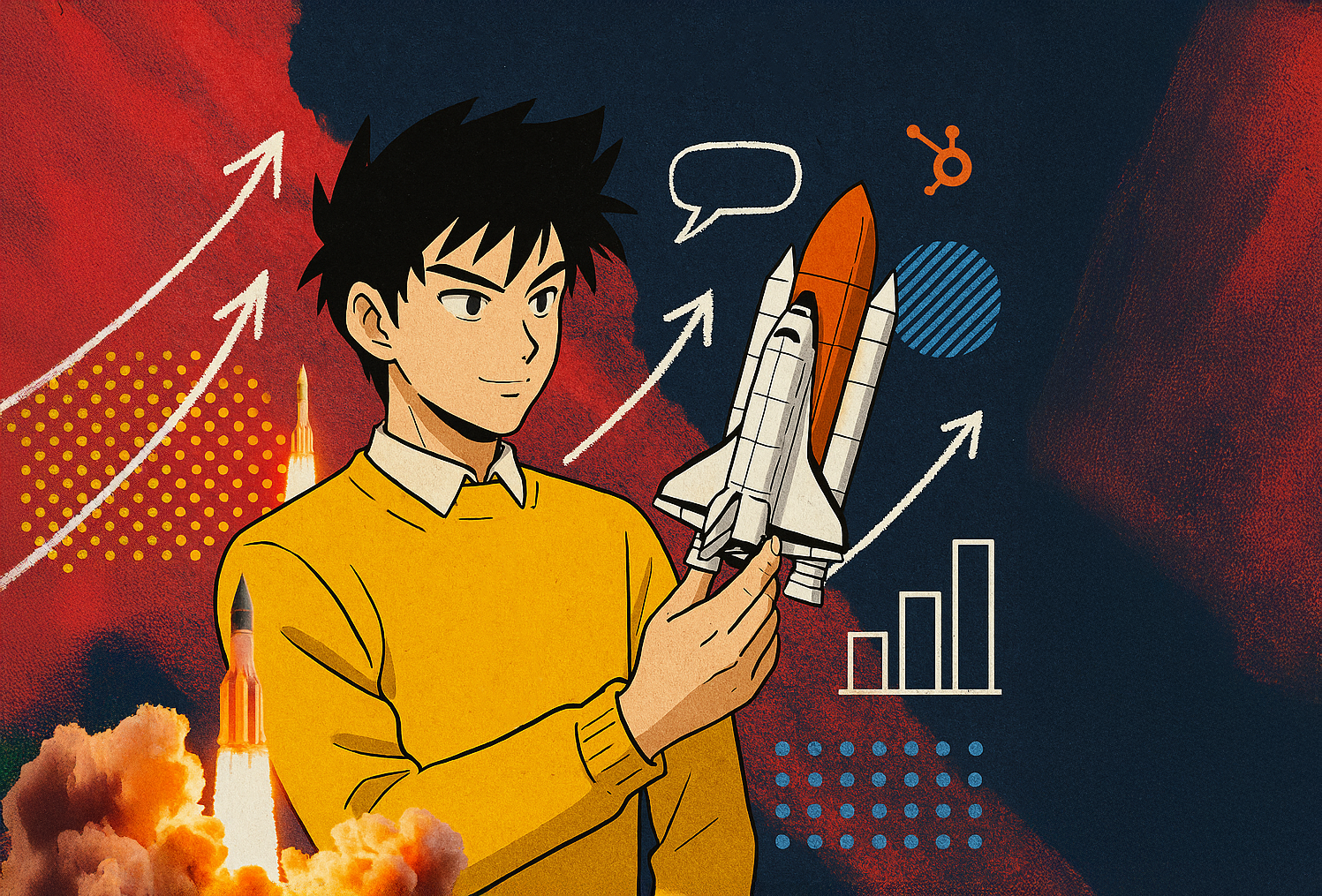


%201.png?width=1016&height=912&name=image%20(54)%201.png)